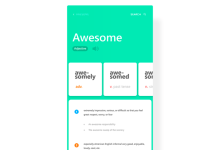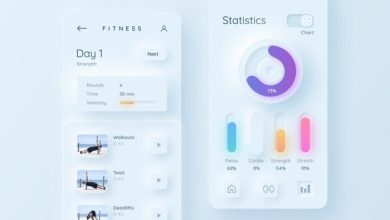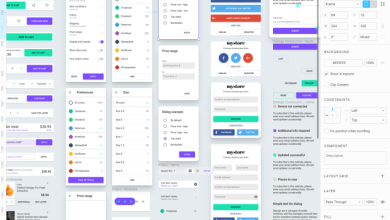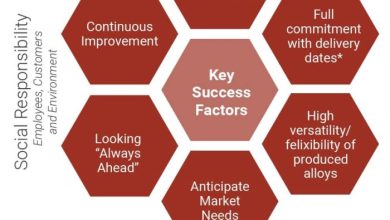Beyond the Surface: Exploring Depth and Dimension with UIShape
Beyond the Surface: Exploring Depth and Dimension with UIShape delves into the multidimensionality of UIShape, unlocking its potential for creating visually stunning designs and immersive user experiences. With shape layers, path operations, and gradient fills, UIShape empowers designers to craft intricate animations and designs that captivate and engage.
Delve into the world of UIShape and discover how it transforms flat surfaces into multidimensional masterpieces.
Delving into the Multidimensionality of UIShape
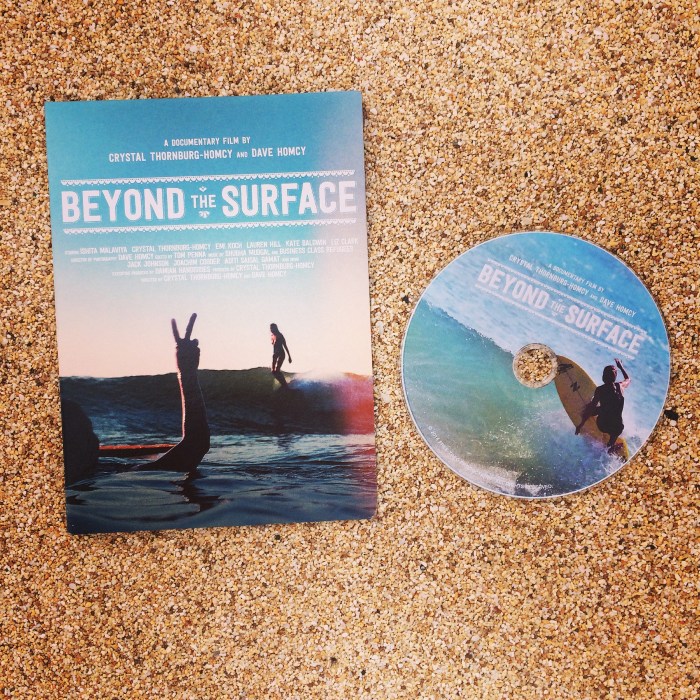
UIShape, a powerful tool within the realm of user interface design, transcends the limitations of flat surfaces, empowering developers to explore depth and dimension in their creations. This versatility unlocks a world of possibilities for crafting visually captivating and immersive user experiences.
With UIShape, designers can manipulate and combine various geometric shapes to create complex and visually striking designs. The ability to adjust parameters such as corner radius, fill, and stroke width provides unparalleled flexibility in shaping and customizing elements. By layering and positioning these shapes strategically, developers can achieve a sense of depth and dimensionality that enhances the visual appeal and usability of their interfaces.
Creating Immersive Experiences with UIShape
Beyond its aesthetic value, UIShape also plays a pivotal role in creating immersive user experiences. By leveraging its capabilities to define the shape and appearance of interactive elements, designers can guide users through interfaces intuitively and seamlessly. For instance, a button shaped like a play icon or a slider with rounded corners can subtly communicate its function and affordance, making it easier for users to interact with the interface.
Moreover, the ability to animate UIShape elements adds another layer of depth and engagement. By gradually changing the shape, color, or position of elements in response to user actions, designers can create dynamic and responsive interfaces that feel more alive and engaging.
Unlocking the Potential of Shape Layers
Shape layers in UIShape offer a powerful toolset for creating and manipulating complex shapes and animations. They are vector-based, allowing for precise control over shape parameters, and can be combined to form intricate designs and dynamic animations.
Creating and Manipulating Shape Layers
To create a shape layer, use the `CAShapeLayer` class. You can define the shape’s path using the `CGPath` object, providing a sequence of lines, curves, and other geometric elements. The shape’s appearance can be customized through properties such as `fillColor`, `strokeColor`, and `lineWidth`.
As we delve deeper into the realm of UIShape, we encounter the importance of optimizing performance. Efficiency with UIShape empowers us to create complex and immersive experiences without sacrificing performance. By exploring this aspect, we gain a comprehensive understanding of UIShape’s capabilities, enabling us to fully exploit its potential and push the boundaries of visual storytelling.
Versatility of Shape Layers
Shape layers are highly versatile and can be used for a wide range of design and animation tasks. They are ideal for creating custom icons, logos, illustrations, and even interactive UI elements. The ability to animate shape layer properties allows for fluid and engaging animations, adding depth and dynamism to user interfaces.
Beyond the Surface: Exploring Depth and Dimension with UIShape is just the beginning. For more advanced techniques, check out Advanced UIShape Techniques: Gradient Fills and Stroke Effects . These techniques can elevate your designs, adding depth and visual interest to your interfaces.
Return to Beyond the Surface: Exploring Depth and Dimension with UIShape for further inspiration and insights into the power of UIShape.
Mastering the Art of Path Operations

UIShape provides an extensive arsenal of path operations that empower you to manipulate and combine shapes with precision. These operations allow you to merge, intersect, subtract, and transform shapes, unlocking limitless possibilities for creating intricate and visually striking designs.
Union and Intersection Operations
Union and intersection operations are fundamental path operations that combine shapes to create new ones. Union merges two or more shapes into a single shape that encompasses their combined area. Intersection, on the other hand, creates a new shape that consists of the overlapping area between two or more shapes.
- Union: Merges shapes into a single shape encompassing their combined area.
- Intersection: Creates a shape consisting of the overlapping area between two or more shapes.
Difference and Exclusion Operations
Difference and exclusion operations allow you to subtract shapes from each other, resulting in new shapes with modified boundaries. Difference creates a shape by subtracting the second shape from the first, while exclusion creates a shape by subtracting the first shape from the second.
- Difference: Subtracts the second shape from the first, creating a shape with modified boundaries.
- Exclusion: Subtracts the first shape from the second, creating a shape with modified boundaries.
Transform Operations
Transform operations manipulate the position, scale, and rotation of shapes. These operations include translation, scaling, and rotation. Translation moves a shape along the x and y axes, scaling adjusts its size, and rotation turns it around a specified point.
- Translation: Moves a shape along the x and y axes.
- Scaling: Adjusts the size of a shape.
- Rotation: Turns a shape around a specified point.
Exploring Gradient Fills and Stroke Styles
UIShape offers a wide range of gradient fill and stroke style options, empowering designers to create visually captivating and multidimensional designs. These styles allow for the creation of smooth color transitions, intricate patterns, and striking Artikels, enhancing the depth and visual appeal of any design.
Gradient Fills
- Linear Gradient:Creates a smooth color transition along a straight line, with customizable start and end points.
- Radial Gradient:Radiates colors outward from a central point, creating a circular or elliptical gradient effect.
- Conical Gradient:Similar to a radial gradient, but the colors transition along a conical shape.
- Custom Gradient:Allows for the creation of complex and unique gradients by defining multiple color stops and their positions.
Stroke Styles
- Solid Stroke:A simple stroke with a uniform color and thickness.
- Dashed Stroke:A stroke composed of alternating dashes and gaps, customizable in length and spacing.
- Dotted Stroke:A stroke consisting of a series of evenly spaced dots.
- Custom Stroke:Enables the creation of intricate stroke patterns by defining multiple dash segments and their spacing.
Gradients and stroke styles play a crucial role in enhancing the depth and visual appeal of designs. By combining different colors, patterns, and styles, designers can create illusions of depth, highlight specific elements, and draw attention to important details. The ability to customize these styles empowers designers to express their creativity and produce truly unique and engaging designs.
Integrating UIShape with Other Design Elements
UIShape’s versatility extends beyond its standalone capabilities, seamlessly integrating with other design elements to elevate the overall aesthetic and user experience.
By harmonizing UIShape with images, text, and animations, designers can create visually captivating and engaging experiences.
Enhancing Images
- Overlaying shapes on images adds depth and visual interest, highlighting specific areas or creating focal points.
- Using shapes as masks allows for creative cropping and blending, seamlessly integrating images into the design.
Complementing Text
- Shapes can serve as backgrounds or frames for text, enhancing readability and drawing attention to important information.
- Customizing text paths using shapes adds a touch of creativity and uniqueness, making text an integral part of the design.
Animating Shapes
- Animating shapes creates dynamic and engaging effects, such as transitions, transformations, and motion graphics.
- Combining shape animations with other elements, like images and text, enhances the overall user experience and captures attention.
Best Practices, Beyond the Surface: Exploring Depth and Dimension with UIShape
- Consider the overall design concept and ensure shapes complement other elements, rather than overpowering them.
- Use shapes strategically to enhance functionality, such as creating interactive buttons or navigation elements.
- Experiment with different combinations of shapes, colors, and styles to find the optimal balance for the design.
Conclusion: Beyond The Surface: Exploring Depth And Dimension With UIShape
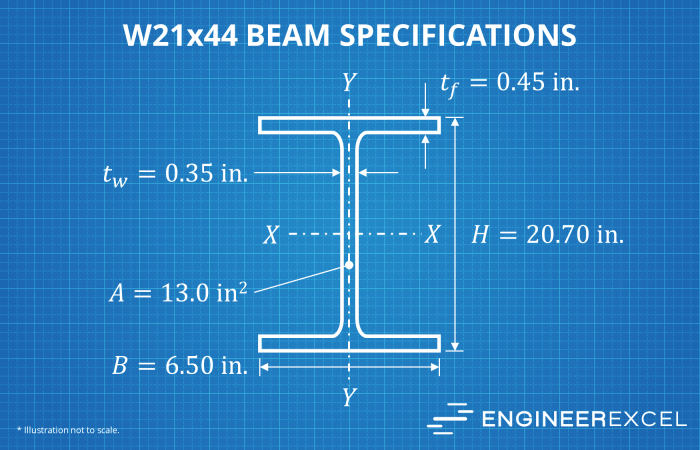
Mastering UIShape empowers designers to transcend the boundaries of surface-level design, creating immersive experiences that captivate users and leave a lasting impression. Embrace the depth and dimension of UIShape and unlock the full potential of your designs.